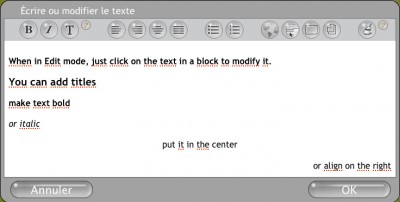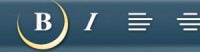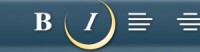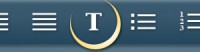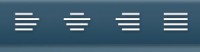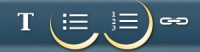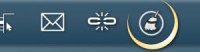When in Edit mode, just click on the text in a block to modify it.
What you can do with the text editor
Titles
Titles are important for both readers and search engines.
Titles are also a way of structuring your content so that it is easy for your readers to find the answers to the questions they will be asking.
They are also a way to give Google an overview of your site. Search Engines use titles as key expressions and try to understand your site partially through these titles.
[ Visit our Write for the web guide, and learn more about how to use titles properly.]
The list buttons
- Simply press the button and start writing your list.
- When you are ready to make a new item on the list, press enter and the text editor will automatically insert a new point.
- To finish a list, press enter and then click the list button a second time to turn it off. You can also press enter twice to end a list.
Clean text button
This little broom is a very handy button if you are copy pasting text from other sources (from Microsoft Word) for example and you find that the formatting is not what you expected. The clean text button will remove the formatting of all the text you have entered in a block.
Creating links
[ read the dedicated page about using the link buttons. ]
Changing the color and size of your text
In a SimpleDifferent site, you can find up 8 different types of text. Each different type of text can be edited independently in the ThemeDesigner. Here you will be able to edit the size, the color and the font of your text.
Changing the size of all text at once
In addition to making individual changes, to each of the 8 text types you can make a general change to all of the text in the website. You can do this through the "Site Settings" menu. Click "Change the size of the fonts in this site". The default text size is "normal" you will be able to select two smaller sizes for your text. If you wish to make text larger than the default you can do this through the ThemeDesigner.
...
Writing for the web is a specific exercise
If you are looking to write great content for your website please[ click here to read our detailed guide on how to write for the web.]