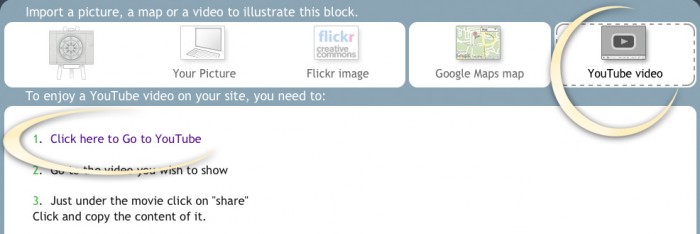Using photos with your SimDif site
Illustrating a website with photos is nearly essential to get more attention and to make your readers feel more at home when they are visiting your website. The SimDif tool kit gives you a number of great features for working with photos.
Checking the page about the different types of blocks, may also help you use your pictures accordingly to what you want to explain.
Important : Editing the metadata in your photos
You are able to add metadata to your photos in the form of a picture description. It is a good idea to add a description to all of your pictures even if you don't want to display them. You can also change the file name of the photo.
This is good for both people who can't see the pictures clearly, but it is the only way for Google to simply "see" and reference your images.
There are two different types of photos you can use with SimDif
1. You can upload your own photos
To do this you will need to have photos in .jpg, .gif or .png file formats. If you don't know what that means, chances are your photos are already in .jpg. You should also make sure your photos are small enough for use on the web. If you upload large photos, it will take a lot of time to upload to your site. Nevertheless, make sure that your pictures are at least 700 pixels wide.