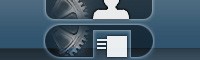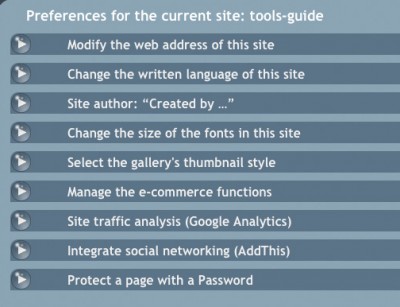In this menu you will find all of the settings you need to parameter your site. These settings are unique to each site in your account.
The Site Settings Menu
From this menu you will be able to modify the settings of your site and implement many of the very helpful features available in both Pro and Starter sites.
> Modify the web address of this site
Here you will be able to change the web address of your SimpleDifferent site. You can choose any available .simdif.com name for use with your site. If you have a Pro site you will also be able to use your own external domain name with your SimpleDifferent site.
[Click here to read more about linking an external domain name to your website.]